Storage Almost Full? Clean Your Phone in Minutes!
“Storage almost full.”
Few phrases trigger more frustration than that one.
Anúncios
You try to take a photo, download a new app, or record a quick video — and your phone freezes, refusing to cooperate.
Which problem would you like to fix first?
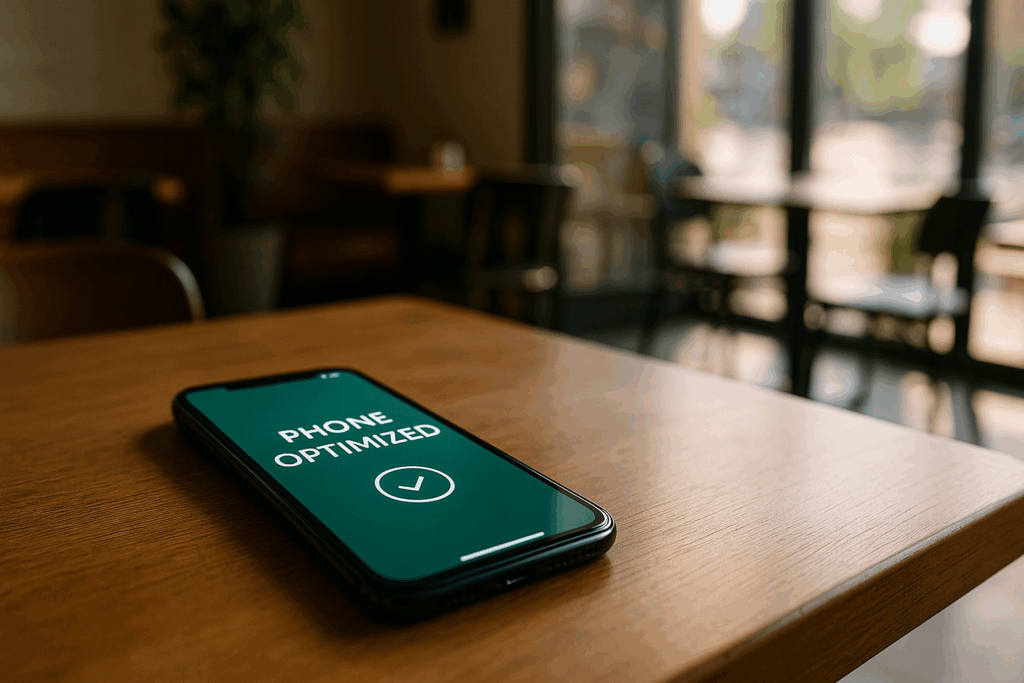
It’s the digital equivalent of a closet so packed you can’t even shut the door. Don’t worry. You don’t need to delete all your memories or buy a new device.
With the right steps, you can free up gigabytes in minutes, restore your phone’s speed, and keep it clean for good.
1. Find Out What’s Taking Up Space
Before deleting anything, you need to know what’s actually filling your storage. Most people assume it’s photos — but often it’s cached data, duplicate files, or old downloads.
Anúncios
On Android:
- Go to Settings → Storage (or Device Care).
- Tap each section (Apps, Images, Videos, Audio, System) to see what’s eating space.
- Some phones show a “Clean Now” button — use it to remove junk safely.
On iPhone:
- Go to Settings → General → iPhone Storage.
- Wait a few seconds — iOS analyzes your storage and shows what can be offloaded or deleted.
Once you know the culprits, you can clean up strategically instead of deleting things at random.
2. Clear Cache and Temporary Files
Temporary data — or cache — speeds up apps initially but piles up fast.
Over time, it can occupy several gigabytes. Clearing it is like giving your phone a fresh breath of air.
Android:
- Settings → Storage → Cached Data → Clear Cache.
- Or manually per app: Settings → Apps → [App Name] → Storage → Clear Cache.
iPhone:
- Safari: Settings → Safari → Clear History and Website Data.
- Other apps: uninstall and reinstall heavy ones like Instagram or TikTok to remove cached data.
Recommended apps:
- Avast Cleanup (Android/iOS) — safely removes residual cache, ad files, and hidden junk.
- Norton Clean (Android) — known for fast, secure cache cleaning without data loss.
💡 Pro tip: Clear cache weekly if you use apps like Chrome, TikTok, or Facebook daily. Those are the biggest space hogs.
3. Delete Useless Downloads and Duplicates
Old PDFs, memes, APK installers, and duplicate photos silently consume storage you could use for what actually matters.
Android:
- Open Files by Google → Clean → Junk files / Duplicate files / Old downloads.
- It also shows “large files” — perfect for spotting forgotten videos or documents.
iPhone:
- Open the Files app → Browse → Downloads.
- Delete what you no longer need.
- In Photos → Albums → Duplicates, merge or remove repeated photos (iOS 16+ feature).
App recommendation:
- Gemini Photos (iOS) – scans and groups similar or blurry photos, helping you decide what to keep or delete.
- Remo Duplicate Photos Remover (Android/iOS) – finds duplicate and near-duplicate images fast.
Deleting 500 duplicates can easily recover 2–5 GB in minutes.
4. Manage Heavy Apps
Some apps are deceptively large. Social media and streaming platforms often store gigabytes of offline data and cache.
How to check:
Android:
- Settings → Storage → Apps.
- Sort by size — you’ll be shocked how heavy some apps are (TikTok, Spotify, WhatsApp).
iPhone:
- Settings → General → iPhone Storage.
- You’ll see each app listed by size, including its data usage.
Fix:
- Offload or uninstall unused apps.
- In WhatsApp → Storage and Data → Manage Storage, delete large videos and forwarded media.
- On Spotify or YouTube Music, clear downloaded songs and playlists you don’t listen to.
App tip:
Try SD Maid SE (Android) for an advanced breakdown of which apps leave behind “residual files” even after deletion.
5. Move Photos and Videos to the Cloud
Your gallery is usually the biggest culprit — and also the easiest to fix.
Use cloud storage:
- Google Photos (Android/iOS): Free up local space while keeping everything backed up.
- iCloud (iPhone): Automatically uploads your library and replaces local copies with smaller thumbnails.
- Amazon Photos or OneDrive also work well for mixed devices.
How to free up space with Google Photos:
- Open Google Photos → Profile icon → Free up space.
- It safely deletes local copies of photos that are already backed up.
Result? You can free up 10 GB in seconds — without losing a single photo.
6. Clean WhatsApp, Telegram, and Messenger Media
Chat apps are massive storage eaters. Every GIF, video, and voice message is saved locally.
WhatsApp:
- Settings → Storage and Data → Manage Storage.
- Delete “Forwarded many times” and “Larger than 5 MB” files.
Telegram:
- Settings → Data and Storage → Storage Usage.
- Set “Keep Media” to 3 days or 1 week.
Messenger:
- Delete unnecessary conversations or attachments directly inside chats.
App helper:
- WAMR (Android) or Cleaner for WhatsApp (iOS) make it easy to find and delete redundant WhatsApp media automatically.
💬 Pro tip: Turn off auto-downloads for photos and videos in messaging apps to prevent future clutter.
7. Offload Unused Apps
Both Android and iOS can temporarily remove unused apps while preserving their data.
Android:
- Play Store → Manage Apps → Unused Apps → Remove.
- Or enable “Auto-remove unused apps” in Device Care (Samsung).
iPhone:
- Settings → General → iPhone Storage → Offload Unused Apps.
This keeps your data safe and restores the app instantly if you reinstall it.
A smart way to save space without losing anything important.
8. Clear Browser Data and Downloads
Browsers are silent space consumers. They store cached pages, videos, and images from every site you visit.
Android (Chrome):
- Chrome → Settings → Privacy and Security → Clear Browsing Data.
iPhone (Safari):
- Settings → Safari → Clear History and Website Data.
Also check Downloads folders — many files there are never used twice.
App tip:
1Tap Cleaner (Android) — one tap clears browser cache, call logs, and residual web data safely.
9. Remove Old Backups and Hidden Files
Your phone might be storing backups of apps, messages, or system logs that you no longer need.
Android:
- Google Drive → Backups. Delete backups of devices you no longer use.
- Settings → Storage → Misc Files. These often include temporary update files.
iPhone:
- Settings → Apple ID → iCloud → Manage Storage → Backups.
- Delete backups of old or unused devices.
Also, check apps like Facebook, Netflix, and Spotify — they may keep hidden offline data caches.
App recommendation:
- All-In-One Toolbox (Android) – scans system folders and removes obsolete backup files.
It’s surprisingly effective at freeing hidden space.
10. Restart and Re-Index
After large cleanups, always restart your phone. This allows the system to re-index files, optimize app databases, and refresh cache links.
It’s like giving your device a moment to breathe and reorganize. You’ll often notice smoother scrolling and faster photo loading right after rebooting.
Bonus: Prevent Future Clutter
Now that your phone is light and fast again, keep it that way with a few habits:
✅ Run a cleanup app once a week.
✅ Back up photos automatically to the cloud.
✅ Delete downloaded memes and screenshots daily.
✅ Avoid installing apps “just to test.”
✅ Restart weekly.
✅ Review WhatsApp media monthly.
With a consistent routine, you’ll never see that dreaded “Storage Almost Full” alert again.
Recommended Cleaning Apps (Safe & Effective)
Here are reliable tools that actually help — no intrusive ads or fake “boosters.”
- Files by Google (Android) – smart cleaner with AI-based suggestions for duplicates, junk, and large files.
- Gemini Photos (iOS) – identifies blurry, similar, and redundant photos for quick cleanup.
- Avast Cleanup (Android/iOS) – removes cache, thumbnails, and residual app data.
- All-In-One Toolbox (Android) – handles cache, temp files, and backups all at once.
- Cleaner One (iOS) – offers quick photo sorting and storage analysis in one tap.
Remember: never install random “cleaners” with flashy ads — they often create more problems than they solve.
5-Minute Monthly Storage Routine
- Delete duplicates
- Empty Downloads
- Clear cache
- Back up to cloud
- Restart your phone
This five-minute habit saves hours of frustration — and keeps your device fast, reliable, and organized.
Conclusion — A Clean Phone Feels Brand New
Your phone doesn’t slow down because it’s old — it slows down because it’s full. Digital clutter suffocates performance, drains battery, and makes even basic tasks frustrating.
But once you take control — clearing cache, deleting duplicates, moving media to the cloud — everything changes.
Apps open instantly. You take photos without errors. Your phone charges slower, lasts longer, and finally feels yours again.
In just a few minutes, you’ve transformed chaos into order — no technician, no reset, no data loss.
So next time that “Storage Almost Full” alert appears, smile — you already know what to do.
Open your cleaner, tap once, and reclaim your space. Because a clean phone isn’t just faster — it’s freedom in your pocket.
